Kon Boot Windows 10
- Passing Kon-Boot to Windows 10 VM I forgot my windows vm password, and it has super important files on it. It is windows version 1809, and yes I have already tried the cmd.exe rename to utilman.exe method, which didn't work.
- Kon-Boot Windows 10/8/7 is an application that can silently bypass the authentication process of Windows based operating systems in computer. It doesn’t overwrite your old password. Which means you can login to your Windows profile without knowing your password.
Ipsw restore tool for windows. Kon-Boot is now able to bypass online account authorization on Windows 8/8.1. On Windows 10 only local account authorization bypass is available (with possibility to add new administrator account automatically (USB only)). Free Kon-Boot version is still available but it does not support 64 bit systems and Windows 7/Windows 8/Windows 10.
I have received a user’s question about how to integrate Kon-Boot into the AIO Boot drive. This is quite simple, you just follow the instructions here. By default Kon-Boot is booted from Grub4Dos but we will replace it with Grub2.
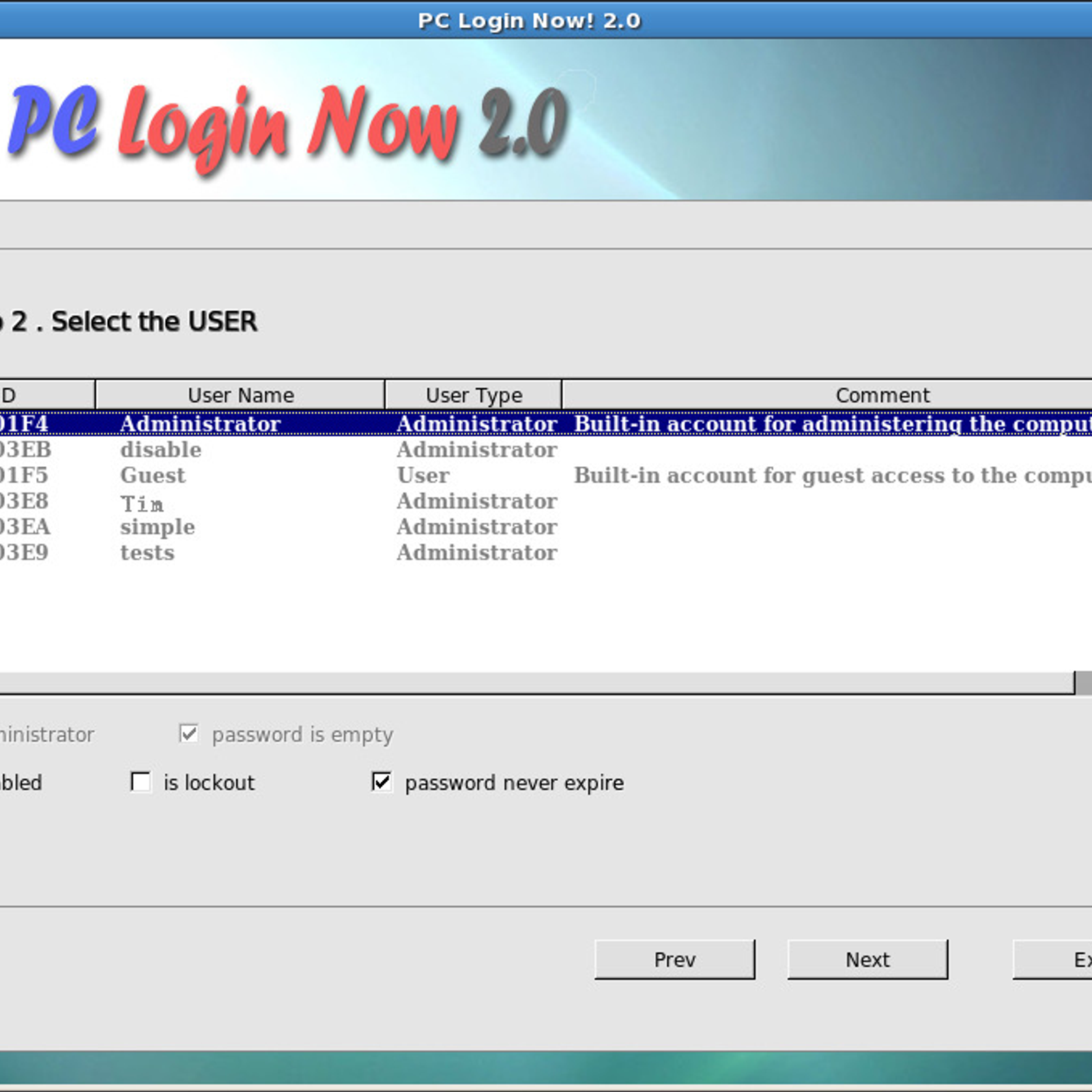
Kon Boot Windows 10 Pass Cracker
Here’s how it applies to all versions of Kon-Boot, including KON-BOOT 2in1 for Windows and Mac OSX. It supports both UEFI and Legacy BIOS modes.
Kon-boot Windows 10
- Download Kon-Boot.
- Extract the downloaded file, you will see the kon-bootUSB directory. Continue to open this directory.
- In the kon-bootUSB directory there will be two folders, EFI and USBFILES.
- In the /EFI/Boot directory, rename bootx64.efi file to kon-bootx64.efi and rename bootia32.efi file to kon-bootia32.efi.
- Copy all the files contained in the /EFI/Boot directory to the /EFI/Boot directory of the AIO Boot drive.
- Copy all the files contained in the USBFILES directory to the root directory of the AIO Boot drive. Skip menu.lst and grldr.
- Open /AIO/Menu/Main.cfg file and add the following code:
Kon Boot Windows 10 Download
Good luck!